|
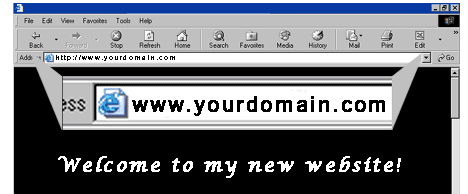
URL
forwarding is perfect if you have a domain registered
with us, and want people to be able to visit your
website hosted somewhere else with a long web address
(URL). For example, if you are Jane, and you own "janestastycookies.com",
why would you want people to type in "www.members.aol.com/freesites/~janescookies/index.html"?
Wouldn't you rather have them type in "www.janestastycookies.com"?
Well, now you can! For just $3.00, you can forward your
domain to your website for one year!
Activate
URL forwarding today!
Click
HERE
to log in and set up URL forwarding.
Domain forwarding is a service
that is available with your
domain registration. It allows
you to redirect visitors to
another website (that you own)
when they type your domain name
in the browser address field.
To set up domain forwarding
- Click Manage, and log in to
your account.
- Beside the domain that you
want to redirect, click
Add Domain Forwarding, and
proceed first to pay for the service.
- In the URL field, enter the
address of the destination
website.
You can specify the URL, for
example, http://www.yourcompany.com/yourexamplesite.html,
or you can specify the IP
address, for example,
http://12.34.56.789.
- Click Enable to implement
domain forwarding.
- If you do not want your
website address to appear in
the browser address field,
select Masked from the
drop-down list. When
visitors type your domain
name in the browser address
field, they are sent to your
website, but they still see
your domain name in the
address field. If you do
want the website address
(the destination) to be
displayed in the address
field, ensure that Masked
is not selected.
- Optionally, in the Title
field, enter the text that
you want to appear in the
browser title bar.
- Optionally, in the
Description field, enter a
short description of your
website.
- Optionally, in the Keywords
field, enter some
descriptive words that a
visitor might use when
searching for your website.
Separate each word or phrase
with a comma.
- Click Save.
Please allow 24 to 48 hours for
your change to propagate
throughout the Internet.
To
remove
domain
forwarding
- Click
Manage,
and
log
in
to
your
account.
- Beside
the
domain
whose
domain
forwarding
you
want
to
remove,
click
Domain
Forwarding.
- Ensure
that
Enabled
is
not
selected.
- Optionally,
in
the
URL
field,
delete
the
address
of
the
destination
website.
- Click
Save.
Some Frequently Asked Questions:
1. Will
people be able to see the URL I'm forwarding to?
No, when you activate URL forwarding, your URL is
"cloaked". "Cloaking" means that your domain will remain
permanently in the address bar of the browser, not the
web address of your website.
2. Can
I remove the cloaking?
Cloaking is accomplished by using a frame on our
servers, which then loads the content of your site into
that frame. This frame does not allow for any
modifications by you- either title bar or META tags,
etc. Cloaking may also interfere with the coding of some
websites with dynamic features- javascripts, ID tags,
etc. It will also interfere with secure websites, as
part of your site will not be secure with cloaking. This
will prevent the "lock" from showing up in browsers,
etc. We can, on request, deactivate cloaking for your
domain. This will result in a straight redirect to your
site, with no frame. All your code, including title and
META tags, etc. will appear, but so will the "real" URL
you are forwarding to. If this is what you want, simply
ask us to make this change for you. Please provide the
domain, and the username and password of your account.
3. What
if I want to cancel URL forwarding?
URL-forwarding is automatically disabled after you make
a DNS change. Because it will take 24-48 hours for your
DNS change to propagate, URL-forwarding will remain
active while the change is in progress, so that you do
not experience any down time for your website. Once your
new DNS servers have propagated, however, and your
domain is no longer residing on our forwarding servers,
that will automatically render URL-forwarding inactive.
URL-forwarding will still be in your account for this
domain, however, for the full length of the term you
chose. You may, of course, use URL-forwarding again if
your new hosting doesn't work out. You merely need to
change your DNS back to our forwarding servers:
NS1.SHOPCO.COM
NS2.SHOPCO.COM
You may also, of course, abruptly terminate your
forwarding by deleting your forwarding address. Erase
the URL you are forwarding to, and submit your change.
Your domain will resolve to an error page immediately,
using the bogus URL http://no-where.
4. Can
I change the forwarding URL?
You may change the status on your URL forwarding at any
time by logging back into the domain manager. Once you
have logged in, click the URL-Forwarding link beside the
domain name you want to change the service for. On the
first page, you will see the action links, and
underneath will be a box containing your current
forwarding information, as well as the status of those
forwards. The action links are:
"Add Forward" - To add a new URL-forward to a domain in
your account, click this link. Put a checkmark next to
the domain you wish to forward, and click the "Continue"
button. On the next screen, enter the forwarding
address, and choose the length of the forwarding term and click "Submit".
"Edit Forward" - To modify an existing URL-forward,
click this link. Put a checkmark next to the forward you
wish to modify, and click the "Continue" button. On the
next screen, you may edit the forwarding address. Click the "Continue"
button and verify your changes.
"Renew Forward" - If your URL-forward is expiring, you
may click this link to renew it. You may only renew a
forward for equal to or less than the term remaining on
the domain itself, or one year, whichever is greater.
Place a checkmark next to the domain, and click
"Continue". You'll be able to select the renewal term
for your domain in the drop-down box. Click "Continue"
to verify the term and payment information.
5. Is
there anything I can't do?
Due to traffic restrictions, we strictly prohibit
the sending of unsolicited email promoting any domain
hosted on our forwarding servers.
|
Benefits and Strategy for Using
URL Forwarding
To save tremendous cost on hosting, many
website owners and designers use URL forwarding, redirecting (masked
or unmasked) to point their domain name to a website, web page, or
an IP address located an another destination of the world wide web
that may or may not have a long or hard to remember web address.
Yahoo and AOL's website users found it tremendously beneficial to
use our URL forwarding to redirect their domain name which was
registered with us to their web site.
Improve the traffic to your website using URL forwarding, Many
clients own several domain names. Many of those domain names
create traffic if redirected to their web site or web page.
URL Forwarding redirects traffic from your domain that is registered
at
www.MyDiscountDomains.com
to another URL anywhere.
MyDiscountDomains.com offers URL forwarding for the domain names that have been
registered or transferred to
www.MyDiscountDomains.com.
Send your domain to any website address or IP address using URL
Forwarding.
For example, visitors to
www.yourname.com could be automatically redirected to another URL even if you
have not set up a website with your domain name yet. URL Forwarding is
fast, effective and inexpensive. If you have a long web address register a
domain name and forward it to that address.
Additionally, some hosting companies will not allow unique domains (i.e. www.
yourdomain.com) to point to your web site (i.e. www. hisdomainname.com). In
that case, you will also need to use URL-Forwarding.
URL Forwarding Login
URL-forwarding is available as a service, and is a
function of the management control panel.
To access your user account and manage your URL Forwarding (add/edit), use
the link below to access the Domain
Manager section, login using your username and password, and select the
URL-FORWARDING tab. This banner-free service is just $4.00 with your domains
registered with MyDiscountDomains.com.
You can use a www URL- http:
//www.yourcompany.com/yourexamplesite.html, or a host URL- http :
//12.34.56.789. Both options will take 24-48 hours to take effect.
https://mydiscountdomains-shopco-com.shopco.com/manage
|
